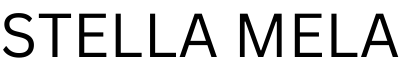Screenshots are a super handy way to recall and save information as you come across it — but it’s almost as easy to lose or forget screenshots as it is to take them. That’s where Pixel Screenshots comes in: This Pixel-exclusive app, introduced with Pixel 9, helps you save, organize and recall details from your screenshots.
If you’re ready to start making better use of your snaps, here are seven tips on how to get the most out of Pixel Screenshots:
1. Use AI to search your screenshots
Pixel Screenshots creates AI-generated summaries below your screenshots describing the images, and it can search for specific information across all of your saved screenshots—for instance, if you want to find all the screenshots on your phone with music recommendations. You can head to the settings section and toggle “search your screenshots with on-device AI” to enable this (and, of course, you can turn it off at any time and it will delete the on-device metadata!).
2. Get suggestions related to your screenshots in other apps
A screenshot is usually only useful if you reference it again — and Pixel Screenshots has a feature to help you do just that. In settings, turn on “show suggestions from your screenshots in other apps.” This way, if you’ve taken a screenshot of a restaurant, the next time you’re in Google Maps you’ll see that location as a suggested destination when you open Gboard. Or if you took a screenshot of a song title while you were streaming music, when you head to YouTube’s search bar, your Gboard will suggest that artist.
3. Rely on Smart Filters to find what you’re looking for
Pixel Screenshots automatically labels your screenshots with filters so you can easily go back and find specific information when you need it. For example, if you take a screenshot of a movie you want to watch, Smart Filters will label your screenshots in the “Movies/TV” category, so when you select the “Movies/TV” filter later, you’ll instantly find it.
4. Save your Circle to Search searches
Now when you use Circle to Search, you’ll see a prompt asking if you want to save the image you circled, scribbled or tapped on to Pixel Screenshots.